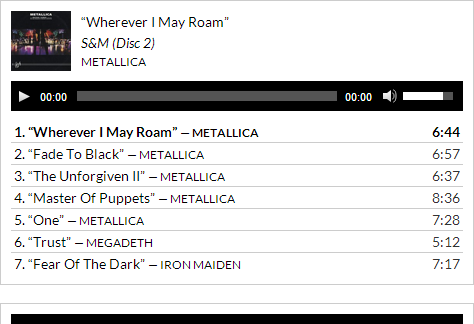
Create a playlist
The process ofcourse starts with the "Add Media" button in the page/post editor, just like adding an image. On the left sidebar, you will see options to create audio and video playlists.

Note: For these options to be available, you first need to have a video or audio file uploaded. To do this, go inside Media >> Add New section from within your WordPress dashboard.
Further Note: Depending on your web host, there might be an limit on the maximum file size you can upload. This can easily be solved by editing your php.ini file, and changing the following values;
php_value post_max_size 256M
php_value upload_max_filesize 256M
256M is just an example - you can set it to whatever you like. If you don't have access to your php.ini file, you may need to contact your webhost and request the change.
Now, I will create a sample audio playlist. The process is the same for creating video playlists.
From within the Add Media window, click on the Create Video Playlist option. Upload new files, or go into your Media library and select the files you want to make a playlist out of. Now click on Create a new playlist.

Now we have created a new audio playlist. Click on the Insert audio playlist button to add it inside a post or page.
Voila!
Now, all you need to do is add a display image for your audio/videos. They're branded with a default, non-creative graphic unless you add a display image of your own.
To do this, go into your Media library from the WordPress dashboard, and click on the Edit link for an audio or video file.

Inside the editor, you can set the featured image for an audio/video file, just like with a blog post.

There, all done! Enjoy adding these cool new playlists on your site, or install a plug in to make them even more attractive!

If you don't want to get yourself into Serious Technical Trouble while editing your Blog Template then just sit back and relax and let us do the Job for you at a fairly reasonable cost. Submit your order details by Clicking Here »

That is really very new for me. I start blogging last year with Sample Question Paper and since i read all the posts in MBT.
ReplyDeleteThanks Qasim