 Now when you have created a Gmail account for your website using Google apps for domains, its time to convert the complex web address into short, easy-to-remember web address. For example to access your Email account you need to type a long address such as:
Now when you have created a Gmail account for your website using Google apps for domains, its time to convert the complex web address into short, easy-to-remember web address. For example to access your Email account you need to type a long address such as:
https://www.google.com/a/your_domain.com but you can convert this control panel address into a short url such as https://mail.your_domain.com. Today we would discuss how you can achieve this and in coming tutorials we would discuss how to connect your domain Email account with your personal Gmail account. Lets get to work!
Note: To understand this tutorial please first read the previous parts.
Google Apps Services
Part3: Create short URL For Email & other services in Google Apps
Redirect URL for Email
- Go to your control panel by typing this address
Replace your_domain with your website address.https://www.google.com/a/your_domain.com
2. Click the settings tab and then click Email from left sidebar. Click the Change URL link just next to Web address:
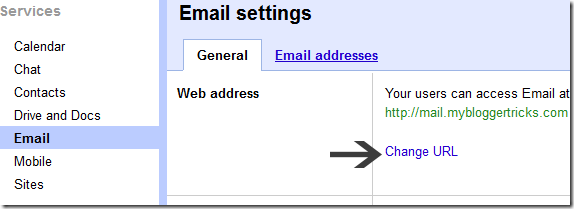
3. Now inside the box set your address to mail.your_domain.com and hit continue.
4. You will be asked to create a CNAME record. By default the keyword mail is reserved by your web host. In order to connect this new address to your control panel address we will need to redirect this address to Google servers. I am sharing below the method for hostgator only. You can adopt a similar approach for you setting DNS settings.
Setting For HostGator:- Log into your Control Panel
- Click the Advanced DNS ZONE Editor icon under Domains
- Choose your domain
- Choose the record type as CNAME. Inside Name write mail, set TTL to 3600 and insert ghs.google.com next to CNAME.
- Click Add Record
- All done!
- Now go back to Google Apps page and continue the easy steps.
mail.your_domain.com
Create Short Links for all domain services
You can slo set short addresses for services such as Calendar, docs and sites. For doing this go to Settings > Email > Change URL . On the page that loads you will see a link that says change URLs for all domain services. click it and you will see boxes that you can edit to create short easy-to-remember URLs.Remember that for each new address you set, you will have to create a CNAME record just like you created for mail.
Why so much Fuss?
You can ask us what's the use of taking so much trouble? Why don't you use the same long address because it doesn't seem that complex or long?
Well yeh its very much true that some people are good at remembering addresses no matter how long it may be. What matters is professionalism. Keeping DNS clean and well managed is counted amongst good webmaster habits. Small and short web address are easy to recall and looks cool when you share them via Email correspondence or verbal conversation. It looks pretty pro when your friend accesses his account via Gmail.com and you access it via mail.your_domain.com. This keeps you different in every thing you do. In our coming tutorial we would redirect your Domain email to your personal Gmail account. You will be able to manage all your family, friends and business emails all at the same place using just one control panel. You will also be able to switch between accounts and email using either your domain address or personal email. For example you can contact me either through:
mohammad@mybloggertricks.comor
mohammad@smartearningmethods.comor
mustafa.stc@gmail.comI control them all from just one account! Now that is something most of you would find really useful because its helping me a lot in managing emails more efficiently.
Need help?
If you need help related to any part discussed in today's tutorial, then please let us know. Did you start using Google apps? If yes then how would you explain your experience so far. Would love to hear from you all! Peace and blessings pals. :)

If you don't want to get yourself into Serious Technical Trouble while editing your Blog Template then just sit back and relax and let us do the Job for you at a fairly reasonable cost. Submit your order details by Clicking Here »


Nice Post :)
ReplyDeleteIn short, it is about making a Sub-Domain ;)
My one email is waiting your reply .......
bro i am a regular reader of your blog posts.your blog has helped me a lot to create my blog design.now i am using your mbt template. i have problem in creating automatic jump break to my blog posts.i havf to add jump break manually.i had tried many read more code and also from your site but nothing work.please help me bro my blog is getnetgyan.blogspot.in pls reply
ReplyDeletelove this post...contains basic but important info..thanks for sharing.
ReplyDeletehope u also like my blog
Regards,
Probloggerstricks
@haider
ReplyDeleteNo brother a sub domain does not require setting MX records. Though it may seem like a sub-domain but its function are specific to Mail service.
If you visit this address: mail.mybloggertricks.com, you wont land on a page belonging to this blog instead you will land on Email Host page.Indicating that its purpose is pretty different from that of a sub-domain page.
Sure I will check and reply brother. :)
@PK Sharma
Brother even we add read more manually in both our blogger and wordpress blogs. That is the standard way of doing it. An automatic script that summarizes posts after specific characters breaks paragraphs and destroys thumbnail image's pixels, giving a bad formatting look. To display read more just add the following code in HTML section of post editor:
<!--more-->
Thanx a lot for sharing such a nice trick with us really it is really helpful for us.
ReplyDelete