Yesterday i posted a comparison between nRelate and LinkWithin related post widgets. Today we will be looking into few easy steps by which we can add this cool plugin to our Blogger blogs by following these few steps.
As i mentioned yesterday, that you can install the plugin without registering to nRelate website, but the draw back would be that you wont be able to customize the widget as per your liking. So follow the steps below including registration.
As i mentioned yesterday, that you can install the plugin without registering to nRelate website, but the draw back would be that you wont be able to customize the widget as per your liking. So follow the steps below including registration.
Step 1: Register for nRelate Partner Login (Free)
Go to nRelate website and click Partner Login as shown in the picture below.Step 2: Installation Time!
1. Now click Advance version (to be able to edit the plugin later)
Finally it would open up a widget called Add page element. There are 2 sections. Enlarge the section that says Edit Content as shown below.
You have to delete the code in orange as shown below.
<style type="text/css">@import url(http://static.nrelate.com/common_b/0.01.0/nrelate-panels-default.min.css);</style>
<div id='nrelate_related_placeholder'/></div>
So now your finaly code would be:
<style type="text/css">@import url(http://static.nrelate.com/common_b/0.01.0/nrelate-panels-default.min.css);</style></div>
Step 3: Save The Widget
Customization Time! (Optional)
Now see, you can play with couple of settings from nRelate website. As you apply the change there, the plugin would automaticly be updated on your blog. For customization, go to Manage Tab button (after login) >> Blogger and follow up there. When you are done playing with the settings, dont forget to click save below the very page.
Enjoy the new great plugin guys.
Cheers..
NOTE: Do not copy the codes provided here in the posts as they are only for reference purpose to explain the process. Get the widget from the website as it would be used for future customizations.
Guest Post by Hassam Ahmad Awan. MBT's Gold Star Guest Author.

If you don't want to get yourself into Serious Technical Trouble while editing your Blog Template then just sit back and relax and let us do the Job for you at a fairly reasonable cost. Submit your order details by Clicking Here »


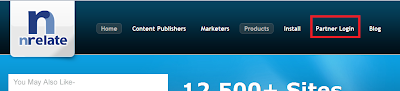
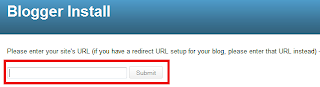


Thak You Brother, i did it.. :)
ReplyDeletebro i need in coding format to paste into my blogger not in widget format,because it displays under my comment box bro,
ReplyDeletethis is my site bro www.techradarinfo.blogspot.com
can u help me bro ????
bro i need another help also,my related post widget in text format its not working properly, i changed the Max result= 3 but still not wortking,i need the related post coding to display the related post in text format bro u have any idea about this dear bro
ReplyDeletewww.techradarinfo.blogspot.com
bro i need another help from u,i get related post coding from other and put it my blogger www.techradarinfo.blogspot.com,but i does not works properly,i assigned max result =5 but displays 10 to 15 related posts,So bro u have Realted Post coding to display the Related post in Txt format bro,if u any idea about this please reply me bro
ReplyDeleteThanks, I understand what to do. :)
ReplyDelete@ Muxlimo
ReplyDeleteMy pleasure bud
@ Tamil
As i mentioned in 2nd step of the post, that you need to delete some section of the code and then proceed with saving the widget. If its not deleted, the widget would appear below the comment section.
Hope that helped.
@ Tamil
Buddy make sure that you save the changes that you make on the nRelate customization pannel, as i mentioned in the post.
@ Abu Shaleh
My pleasure friend. Glad for you.
Thanks Mustafa... Awesome and better alternative than Linkwithin
ReplyDeleteReplaced!
Shared the useful widget with my readers as well and listed some benefits of using nR (linked to your post as well). Here it is:
ReplyDeletehttp://rumiiqbalandme.blogspot.com/2011/10/related-post-widgets-nrelate-is-better.html
Thanks :)
Thank u so much... It works perfectly...
ReplyDeletehello bro i have problem the related post appears on the body of the post i wanna change the widget placement after the post not in post. Can u give suggestion please here is my website wwww.wackyparadise.com got the post page you will easily understand what is my problem
ReplyDeleteThank you Mohammad for the incredibly helpful, step-by-step post. We wish you and your readers a safe and happy holidays!
ReplyDeleteIts Doesn't work for me :'( IDK what to DO :( http://ginilihiniya.blogspot.com/
ReplyDeleteBro can u tell me how to place nrelate just below the post on the right hand side. As you have placed it. N how to customize it's text and color etc. ?
ReplyDeleteMine shows above the post. how to change it please.
ReplyDeleteIf it's okay I'd would like to ask for help, If you could see in my blog's homepage the nrelate is posted below the post/s, which does not look good since it's only a small snippet of the post. Do you have any idea on how to remove the nrelate on the homepage (summary posts) and just see them in the individual(complete) posts.
ReplyDeleteThank you!
http://moviesandmystories.blogspot.com/
Dear Hassam, I applied it to my website but I can see it at all. Can you help me please to fix this. Thank you!
ReplyDeleteVery informative, thanks for sharing this. http://www.nuvodev.com
ReplyDeletethank u very much is rocking well on my blog http://aprokogist.blogspot.com/
ReplyDelete